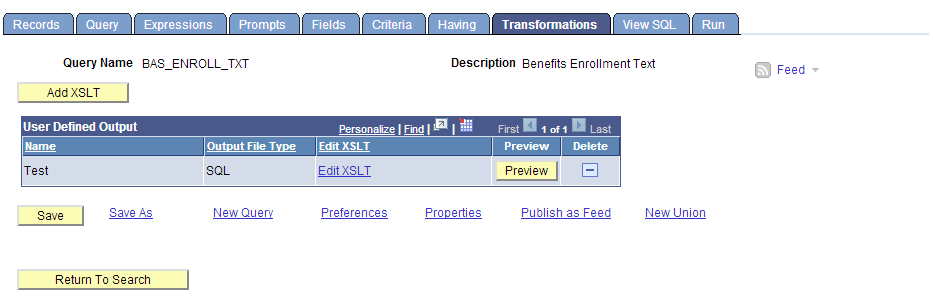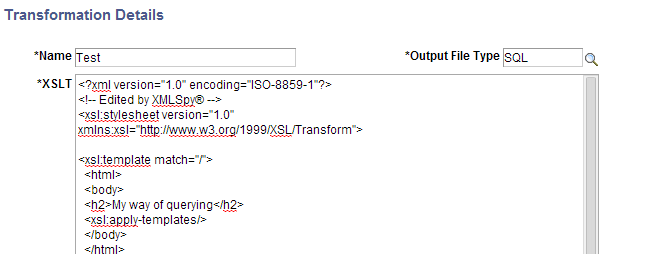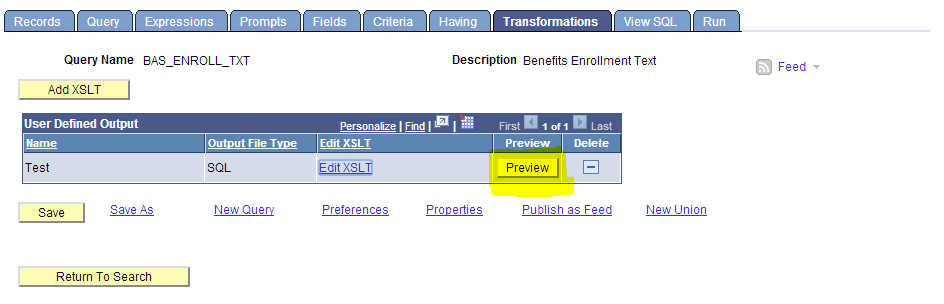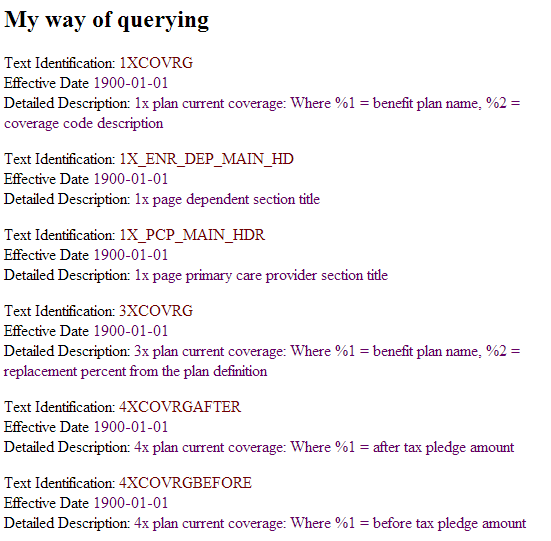As far as I am concerned, the top feature I expect in 8.54 is the ability to create Fluid pages all through the system. I love it for the reason being, I am a big fan of responsive design, since a year and a half now.
Have created and deployed several web based responsive applications and mobile sites using jQuery tools and boiler plate frameworks, but PeopleSoft always restricted me from trying out the same on its pages. Still with my colleague we created the Responsive PeopleSoft Mobile Self Service system outside the PeopleSoft architecture, which is robust enough to support the PeopleSoft customers.
And now with Fluid Interface, Oracle is going to take the customers by storm.
This is what Oracle says about the new PeopleSoft Fluid User Interface:
This release represents a landmark for PeopleTools and the PeopleSoft user experience.
PeopleSoft application fluid pages scale gracefully from large screen devices, such as laptops and desktops, to the reduced viewing space of tablets and smartphones. Many commercial websites use a similar design model whereby the presentation and layout of information is adjusted dynamically to conform to the dimensions of the user’s device. The Fluid User Interface design approach gives developers just this type of control over the user experience. When a larger screen size (a screen with more “real estate”) is detected, the application content will adjust and conform accordingly to fill the space effectively. Similarly, if a smaller screen size is detected, non-essential information can be removed and the presentation of content will adjust to flow in a usable way.
(Source: PeopleTools 854 RVP)
For those who are new to the Fluid/Responsive concept, check out my website (http://anoopsavio.com/) on Web, Smartphone or iPad.
 |
| Normal Web View |
 |
| Responsive Mobile View |
 |
| on iPad |
Excited to develop a couple of pages with Fluidic feature in PeopleSoft!