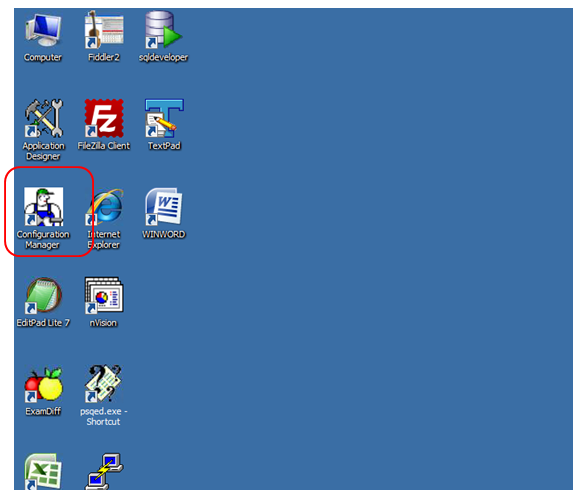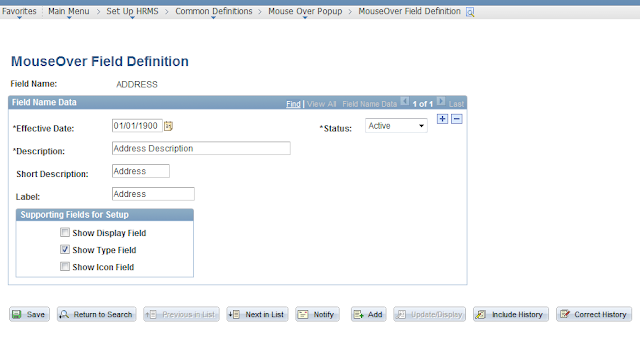I have tried out this feature on 9.1 and thought of trying it out in 9.2. I couldn't find much changes from the previous version though.
You can find the link to the Forms under: Enterprise Components > Forms
The main advantage of the Forms are that, you can create it very easily for a less complex approval processing. A functional consultant can create a great looking online form in few minutes. This reminded me of Google Docs. The plus part of the PeopleSoft Form is that, from my perspective, is the Approval and CI integration options. It is a good option indeed.
Prior to creating the form, if you have an idea on the required prompt tables, you can create it under Define Prompt Record and keep it ready.
Start with designing the form from the Design a form page.
Provide a desired name and kick off the design.
Until the design is finished and the form is activated, the status will be In Design status. Effective date range decides the life span of the form.
You can go for a single column style or two column style. Decide and pick up the field positions. Also the fields can be moved up and down in the position by clicking the arrow marks to the right side of the scroll.
Supporting documents can be attached at this page, which will be visible to the participants
You can publish the form at any portal level. For the testing purpose, this form was registered under the Root folder.
Lock or make it available once the approval cycle is completed. You can see the Approver User List prompt in this page. This will include your form to any AWE approver user list. Pretty good right.
Preview the from from here, and make the changes to the form, before activating it.
As this form is registered under the Root folder, you can see that to the end of the Menu.
The above screenshot shows the approver to which the form is send.
If there is a from in your queue, handle it from here.
Ah, the interesting part for a developer.
As told earlier, this will be handy in situation when there is a straight forward requirement for a simple form. You cannot have event based codes written anywhere. Not in our hand. I believe people count this as the primary disadvantage, which we cannot really call as one, when considering the situations for which this is built.