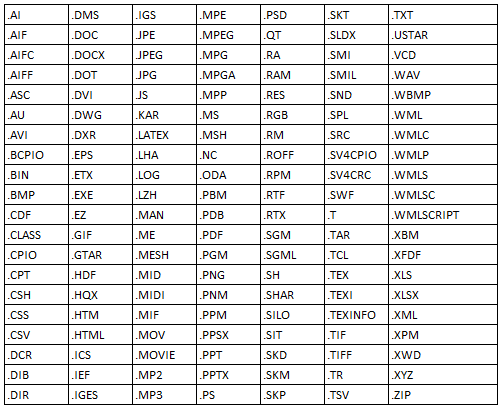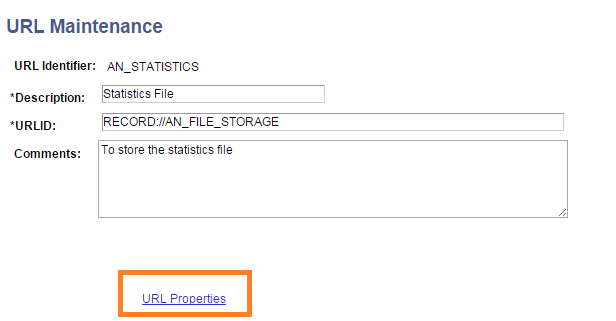Couple of utilities that provides more flexibility to the attachment framework.
1. Restricting the File Type for the upload
This utility allows you to create a filter for the type of documents which are allowed for the upload. This provides more control for the File Attachment Framework and less worry on the malicious file uploads to the system.
The file type list can be created from the below page. There are two options which can be used here.
Below are the standard list of file types which are currently available.
Now to enforce the file type filtering, you have to associate the File Extension List to the URL Maintenance page.
To do this, click on the URL Properties link which will open the properties page. Here, select FILE_EXT_LIST as the Property Name and provide the file extension which you created as the Property Value.
Administers can upload any type of file names even though this restriction exist. For this they need to have the PTFX Ignore Download Ext Lists attached to their user profile.
2. Copying and Deleting the attachments in batch
We can use the Copy and Clean Attachments using peoplecode for managing files during a transaction. However, if there are large attachments involved in the process, it is recommended to use the batch processes to avoid the PIA timeouts and page freezes.
1. Restricting the File Type for the upload
This utility allows you to create a filter for the type of documents which are allowed for the upload. This provides more control for the File Attachment Framework and less worry on the malicious file uploads to the system.
The file type list can be created from the below page. There are two options which can be used here.
- Relative: The system allows the file types which are in the Contained Extensions grid and with the status of Accept
- Absolute: To utilize the standard list of file types (available file types given below). You can pick any file type from the standard list and exclude it with a Reject status or add a new file type with an Accept status, which will be considered with the standard list.
Below are the standard list of file types which are currently available.
Now to enforce the file type filtering, you have to associate the File Extension List to the URL Maintenance page.
To do this, click on the URL Properties link which will open the properties page. Here, select FILE_EXT_LIST as the Property Name and provide the file extension which you created as the Property Value.
Administers can upload any type of file names even though this restriction exist. For this they need to have the PTFX Ignore Download Ext Lists attached to their user profile.
2. Copying and Deleting the attachments in batch
We can use the Copy and Clean Attachments using peoplecode for managing files during a transaction. However, if there are large attachments involved in the process, it is recommended to use the batch processes to avoid the PIA timeouts and page freezes.
- COPYATTS Application Engine program for the batch attachment copy (which uses the CopyAttachments function behind the scenes, which is again a combination of Get and Put attachments)
- CLEANATT84 Application Engine program for the batch orphan file clean ups (which uses the CleanAttachments function).
So make the File Attachment Framework more robust with these delivered utilities.